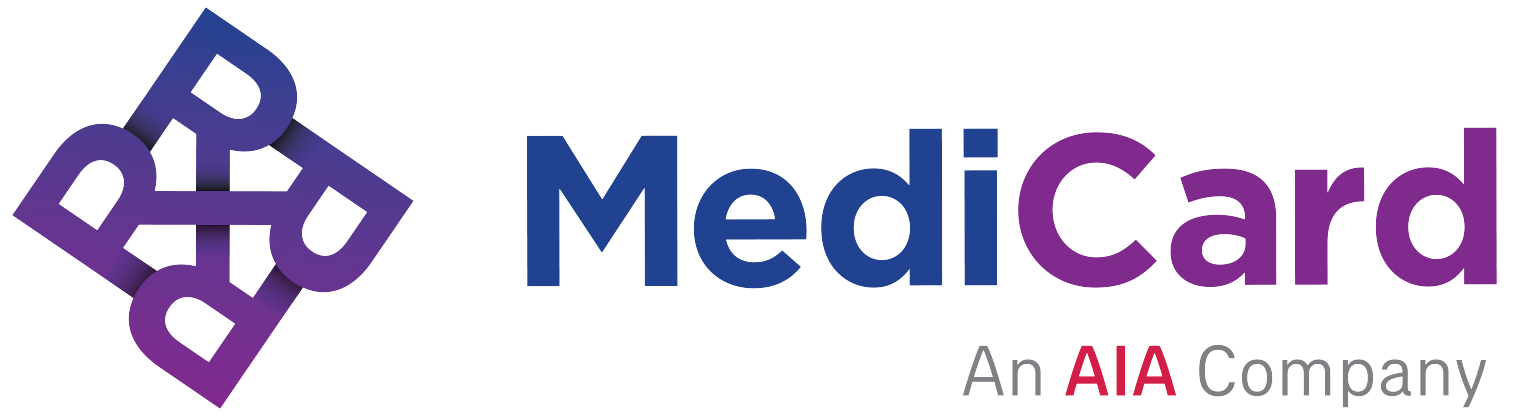Frequently Asked Questions
MediCard GO is a free mobile phone app that offers a convenient way to access healthcare services. With MediCard GO, you can search for doctors, book appointments, and request approvals for labs and diagnostics and more, wherever you are. What’s more, MediCard GO is available 24/7, so you can always get the care when you need it.
The MediCard GO mobile app is designed to make it easy for you to find a doctor, book a consultation and see status of reimbursements filed or of your utilization. The app offers a comprehensive directory of our accredited doctors, and you can filter the results by specialty and location. And if you need to request approval for tests or labs, you can do so easily through the app as well. In short, the MediCard GO mobile app makes it easy for you to manage your healthcare needs.
Yes, some functions of the app are available to non-members.
There is no limitation. However, we encourage you to upload your personal photo for identification purposes.
The acceptable file types that can be attached are .jpg and .png with up to 5mb file size.
Check your Google Play account settings and choose “Philippines” under “Country and profiles” as your region. When asked regarding device location, tap “YES.”
- From the home screen, tap TALK2DOC NOW. You will be directed to the TALK2DOC platform. Here, you may set an appointment or speak with an available doctor instantly.
- For other options, tap VIEW ALL from the home screen, then TELEMEDICINE.
- You may choose “SCHEDULE WITH YOUR PREFERRED DOCTOR” if you wish to set an appointment with a medical specialist.
- You may also select “MYPOCKETDOCTOR” if you wish to speak with a doctor from the MyPocketDoctor platform.
- From the home screen, tap TALK2DOC NOW.
- You will be redirected to the log-in page of Talk2Doc by MediCard.
- Tap READINESS TEST to check if the device that you are using is video-consult ready.
- Tap REGISTER and enter member details. The email address that you will use cannot be assigned to your dependents when they register.
- To log-in, enter username and password then tap LOG-IN.
- Tap APPOINTMENTS to choose a doctor, select initial visit or follow-up, choose a date and time, then come back to the platform on your scheduled appointment to accept the doctor’s video call.
- From the home screen, tap TALK2DOC NOW.
- You will be redirected to the log-in page of Talk2Doc by MediCard.
- Tap READINESS TEST to check if the device that you are using is video-consult ready.
- Tap REGISTER and enter member details. The email address that you will use cannot be assigned to your dependents when they register.
- To log-in, enter username and password then tap LOG-IN.
- Tap ON-CALL CARE.
- Enter the reason for visit, select initial visit or follow-up, and select the doctor by tapping SEE NOW. Wait for the doctor to accept.
- From the home screen, tap VIEW ALL then tap TELEMEDICINE.
- Tap SCHEDULE WITH YOUR PREFERRED DOCTOR.
- Choose a doctor and enter reason for consult.
- Download your LOA then wait for instructions via SMS or email.
- On your home screen, tap F2F CONSULTATION.
- Choose a facility: MediCard free-standing clinic or other accredited clinic/hospital.
- Fill out the short form.
- If you choose to consult in a MediCard free-standing clinic, an LOA will not be required, simply wait for the clinic to contact you. If you select other accredited clinics/hospitals, download the Consultation Form/LOA found at the bottom of the screen and print 2 copies. Submit these to your doctor upon visit. Note that this does not guarantee an appointment with the doctor yet. You will need to book an appointment with the doctor directly.*
*On the day of your visit, note that doctors/hospitals/clinics may have varied policies. Even if you have a pre-approved Consultation Form/LOA, you may be asked to proceed to the HMO department first for encoding/documentation.
- On your home screen, tap VIEW ALL, MATERNITY CONSULTATION then tap on the name of the member who needs the consultation.
- Fill out the short form and follow the succeeding steps.
- On your home screen, tap TESTS.
- Choose a facility: MediCard free-standing clinic or other accredited clinic/hospital.
- Fill out the short form.
- If you choose a MediCard free-standing clinic, an LOA will not be required, simply wait for the clinic to contact you.
- If you select other accredited clinics/hospitals, your request is logged under the LOA TRANSACTION HISTORY tab at the bottom of the screen. You will see the status of your request here if APPROVED, PENDING APPROVAL, DISAPPROVED or CANCELLED.
- If approved, download the LOA found at the bottom of the screen and print 2 copies. Submit these to the hospital/clinic upon visit. Note that this does not guarantee an appointment with the hospital/clinic yet. You will need to book an appointment with them directly.*
*On the day of your visit, note that hospitals/clinics may have varied policies. Even if you have a pre-approved LOA, you may be asked to proceed to the HMO department first for encoding/documentation.
- Yes. On your home screen, tap MY RESULTS .
- Enter your preferred start and end dates then tap GENERATE MY RESULTS.
- Tap on the DOWNLOAD button should you need to save a copy on your device.
- A password-protected PDF file will be generated. The password is the same as the member’s date of birth in yyyymmdd format.
NOTE:
This feature is limited to tests done in MediCard free-standing clinics.
- On your home screen, tap VIEW ALL then tap on COVID-19 ANTIGEN TEST.
- Tap on the name of the member who needs the test then tap SET ONLINE APPOINTMENT.
- For antigen testing, you will be directed to fsc.medicardphils.com where you can choose a clinic branch (either MediCard Lifestyle Center, Centris-EDSA or Alabang), date and time. A clinic staff will get in touch with you for the next steps.
- Ensure that you have a request from a doctor and an approved LOA for the test.
On your home screen, tap VIEW ALL, then select UTILIZATION. Enter your preferred start and end dates then tap DOWNLOAD.
- On the log-in screen, tap FORGOT PASSWORD?
- Enter your member code and date of birth.
- Choose whether to receive a temporary password via email or SMS.
- Check your email or SMS to see your username, copy the temporary password and input it on the next screen, together with a new password.
- Your new password should have 8 (minimum) to 25 (maximum) characters and may contain:
- Alphabetic characters: A-Z, a-z
- Numeric characters: 0-9
- Special characters: ! # $ % & ‘ ( ) * + , – . /: ; < = > @ [ \ ] ^ _ ` { | } ~
- You will be asked to input the OTP you will receive via email or SMS to successfully update your password.
Kindly try any of the following steps:
- Restart your mobile device.
- Uninstall and reinstall the MediCard GO app.
- If the problem persists, for Android devices, clear the cache after reinstallation. For IOS, clearing of cache is not available.
- If any of the steps above does not work, please reach us at medicardgo_concerns@medicardphils.com with your member code and screen shots of the error message.
- From the home screen, tap “gear” icon at the rightmost bottom.
- Under ACCOUNT SETTINGS, tap the pencil icon beside your mobile number.
- Enter your current password and your new mobile number.
- You will be asked to input the OTP you will receive in your new mobile number for verification.
Send us your concern, together with your member code at medicardgo_concerns@medicardphils.com so we can assist you further.
Send us your concern, together with your member code at medicardgo_concerns@medicardphils.com so we can assist you further.
Yes, here’s how:
- From the home screen, tap “gear” icon at the rightmost bottom.
- Under the SETTINGS, scroll to the bottom, then, tap DELETE ACCOUNT.
- Message will prompt “Are you sure you want to delete your account? Tap YES.
- You will be required to enter your current password, then, tap DELETE.
NOTE: By deleting your MediCard GO account, your registered username, password, email address, mobile phone number and profile photo shall be removed from our records.
No. You will need to register anew.
You may call our call center hotline at (02) 8841-8080 or inquire with your Human Resources Department (for corporate accounts) or with your Account Officer (for Individual/Family accounts).
No, the member will have to settle this directly with the hospital.
IN MEDICARD-ACCREDITED HOSPITALS:
- Proceed to the emergency room of any MediCard-accredited hospital.
- Present your MediCard ID.
- If you have been advised by the ER doctor to undergo any laboratory/diagnostic test or ER procedure, a hospital staff will secure an approval from MediCard.
- In case you have been advised for admission, the ER doctor will admit you under the services of the MediCard Coordinator.
IN NON-MEDICARD ACCREDITED HOSPITALS:
For emergency medical services in non-MediCard accredited medical facilities, members must first settle all payments and later file reimbursement from MediCard. MediCard shall reimburse eighty percent (80%) of the total bills, inclusive of professional fees, based on what would have been the cost had the service been rendered in an accredited hospital through the services of an accredited doctor, but not to exceed the amount of P30,000.
MediCard shall reimburse members for the medical services in non-accredited hospitals when it is verified that MediCard facilities were not used because to have done so would entail a delay resulting in death, serious disability or significant jeopardy to the member’s condition or the choice of hospital was beyond the control of the member or the member’s family.
For emergency medical services in non-MediCard accredited medical facilities, members must first settle all payments and later file reimbursement from MediCard. MediCard shall reimburse eighty percent (80%) of the total bills, inclusive of professional fees, based on what would have been the cost had the service been rendered in an accredited hospital through the services of an accredited doctor, but not to exceed the amount of P30,000.
MediCard shall reimburse members for the medical services in non-accredited hospitals when it is verified that MediCard facilities were not used because to have done so would entail a delay resulting in death, serious disability or significant jeopardy to the member’s condition or the choice of hospital was beyond the control of the member or the member’s family.
IN MEDICARD FREE-STANDING CLINICS:
- Download the MediCard GO app on Google Play, App Store or Huawei AppGallery to set-up an appointment.
- You may also schedule your visit via https://fsc.medicardphils.com/ or via phone call or email.
- On your appointment date, proceed to the reception area and present your MediCard ID and appointment code.
IN OTHER MEDICARD-ACCREDITED HOSPITALS/CLINICS:
- Hospital-Based MediCard Satellite Clinics
- Hospital-Based MediCard Referral Desks
- HMO Concierge
- Coordinator’s Clinic
- You will be issued a consultation form which you will present to the MediCard accredited doctor you were referred to.
- If the doctor advises you to undergo laboratory/diagnostic tests, return to the satellite clinic, referral desk, HMO concierge or the coordinator’s clinic and present the doctor’s request form for approval.
- You will be issued a laboratory/diagnostic form which you will have to sign and proceed to the laboratory/diagnostic section of the hospital/clinic or you may opt to have them done in any MediCard Free-Standing Clinic nearest you.
You may also request LOA for consultation or laboratory/diagnostic test in other MediCard-accredited hospitals/clinics via the MediCard GO app or at https://webportal.medicardphils.com/OnlineLOA.
Walk-in visitors may be entertained especially in the afternoon when there are lesser patients. However, we still encourage members to set an appointment to minimize waiting time.
In a MediCard free-standing clinic, you can maximize your card’s limit. For example, consults here that fall under pre-existing conditions or exclusions are not charged to your card. Also, medical certificates here are issued free-of-charge. Lab tests, on the other hand, are more affordable but are at par with 5-star hospitals.
Yes, you can set an appointment with our doctors at our free-standing clinics. Just follow this link or download the MediCard GO app. Note that this is not yet applicable for other accredited hospitals/clinics.
Yes, you may. Simply download MediCard GO on Google Play Store, App Store and Huawei AppGallery and tap Talk2Doc to schedule a consult with our doctors or immediately speak with one on stand-by.
If you are under a corporate account, your HRD will usually set the dates and venue of your A.P.E. For individual/family members, please coordinate with your Account Officer or call (02) 8841-8080 to verify.
Yes you can. Just visit MediCard Online LOA or request for approval via the MediCard GO app.
- Proceed to the admitting section.
- Present your MediCard ID and the admitting order from the MediCard-accredited doctor. Confinement shall be under the services of the attending physician and the MediCard coordinator.
- Your room assignment will be based on your MediCard program.
- If necessary, the attending physician or MediCard coordinator may also refer you to a MediCard-accredited specialist.
- The admitting/HMO staff will notify MediCard and provide all the necessary details.
- MediCard will issue a Letter of Authorization (LOA) once the availment is approved based on your program.
- Prior to discharge, submit a completed Philhealth Form and a certificate of contribution signed by your employer.
- Settle charges not covered by your MediCard Program.
- MediCard ID; If unavailable, provide your full name (first, middle and last) and birthdate to the hospital staff and inform them that you are a MediCard member.
- Philhealth; If unable to file, member will pay for the Philheath portion of the hospital bill.
- Any other government-issued ID with discount privilege like Senior Citizen ID, PWD ID, etc.
For vehicular accidents:
- Driver’s license
- OR/CR of vehicle
- Police report
- Incident report
For injuries from accidents, assaults, victims of violence, or crime:
- Incident report
- Police report and/or barangay blotter
For industrial or work-related accidents/injuries:
- Incident report
- Industrial report accomplished by the patient’s immediate superior or safety officer
These will be used to evaluate your case, submission of which does not mean coverage. Evaluation may be delayed, or the admission may not be covered due to delayed or non-submission of requirements.
Your case is subject to our evaluation. Our Liaison Officer will contact you to discuss your coverage. Please provide your contact details to the hospital so we can reach you as soon as possible.
IN MEDICARD DENTAL CLINICS:
- Download the MediCard GO app on Google Play, App Store or Huawei AppGallery to set-up an appointment.
- You may also schedule your visit via https://fsc.medicardphils.com/ or via phone call or email.
- On your appointment date, proceed to the reception area and present your MediCard ID and appointment code.
IN OTHER MEDICARD-ACCREDITED DENTAL CLINICS:
- Set an appointment with your preferred MediCard-accredited dentist.
- On your scheduled appointment, present your MediCard ID for verification of benefits.
- The dentist or his/her secretary will call MediCard to verify your dental care benefits.
- In case you have been advised to undergo dental treatment/procedure, the dentist or his/her secretary will secure an approval from MediCard.
- You will be issued a Dentist Claim Form which you will have to sign after treatment/procedure is done.
MediCard members with the HMO Card can still avail themselves of healthcare services, since the RFID and QR code contained in the HMO Card can be transacted using the existing terminals located at accredited hospitals/clinics.
Not at the moment. The availment of service shall depend on your coverage and allowable limit.
You can view your MediCard plan when you create an eMediCard account here or download the MediCard GO app on Google Play Store, App Store and Huawei AppGallery.
You have to apply for a new membership under our individual plans.
Yes, you can. You may check this link to see which individual plan suits your needs.
The choice of enrolling dependents follows a hierarchy. If you are married, your spouse must be enrolled first followed by your eldest child. If you are single, your qualified dependents are your parents followed by your siblings.
You may only enroll your child as your dependent.
You may visit our healthcare packages here and see which plan suits your needs.
If the application was completed within the 11th-25th days of the month, your card will be activated on the 1st day of the following month. If the application was completed from the 26th day of the month to the 10th day of the following month, your card will be activated on the 16th day of the latter month. For corporate plans, effectivity dates may vary.
Most of our plans are payable one-time (annually). For corporate plans, payment terms may vary.
To file for reimbursement, please download, read, and submit the listed documents below:
- Reimbursement Claim Form
- EPayout Online Reimbursement Enrollment Form
- (For Death Claim Only) Physicians Statement Form for Death Claim
You can submit the reimbursement requirements via:
Email: reimbursementreceiving@medicardphils.com
In Person: MediCard Reimbursement Section, 15/F The World Centre Building, 330 Sen. Gil Puyat Avenue, Salcedo Village, Bel-air, Makati City
You may get in touch with our Provider Relations Department at provider@medicardphils.com.
You may visit https://www.medicardphils.com/accredited-providers to search for accredited providers.
To replace a lost ID, kindly fill out this form and deposit payment amounting to P100 in any of the following banks:
Account Name: Medicard Philippines, Inc.
- BDO Account Number: 001388017802
- RCBC Account Number: 1279940454
- Unionbank Account Number: 101240140960
After which, please email a scanned copy to rarelano@medicardphils.com or maricohermoso@medicardphils.com. Your new card will be delivered to your nominated address in 5-7 working days. Thank you.
You may get in touch with Ms. Cris Benedicto at mbenedicto@medicardphils.com.
It is a portal in the MediCard website where individual members and corporate accounts can view information about their plans (status of membership, effectivity date, validity date, limits, etc.), view their utilizations and see the status of their reimbursement. The corporate accounts, on the other hand, can view their company benefits, set-up a schedule for their company Annual Physical Exam (A.P.E.) and view utilization reports.
Lorem ipsum dolor sit amet, consectetur adipiscing elit. Etiam eu turpis molestie, dictum est a, mattis tellus. Sed dignissim, metus nec fringilla accumsan, risus sem sollicitudin lacus, ut interdum tellus elit sed risus. Maecenas eget condimentum velit, sit amet feugiat lectus. Class aptent taciti sociosqu ad litora torquent per conubia nostra, per inceptos himenaeos. Praesent auctor purus luctus enim egestas, ac scelerisque ante pulvinar. Donec ut rhoncus ex. Suspendisse ac rhoncus nisl, eu tempor urna. Curabitur vel bibendum lorem. Morbi convallis convallis diam sit amet lacinia. Aliquam in elementum tellus.